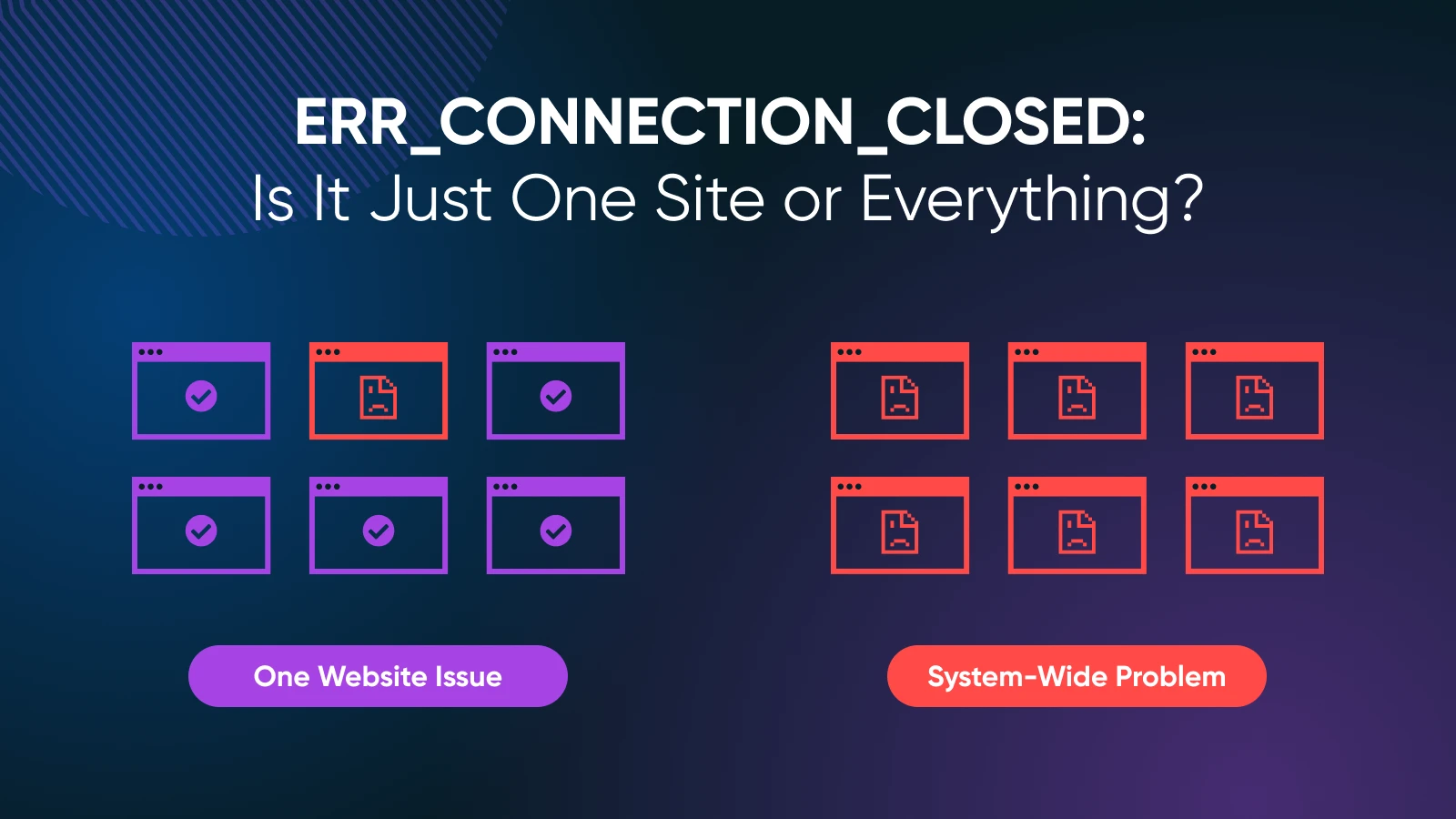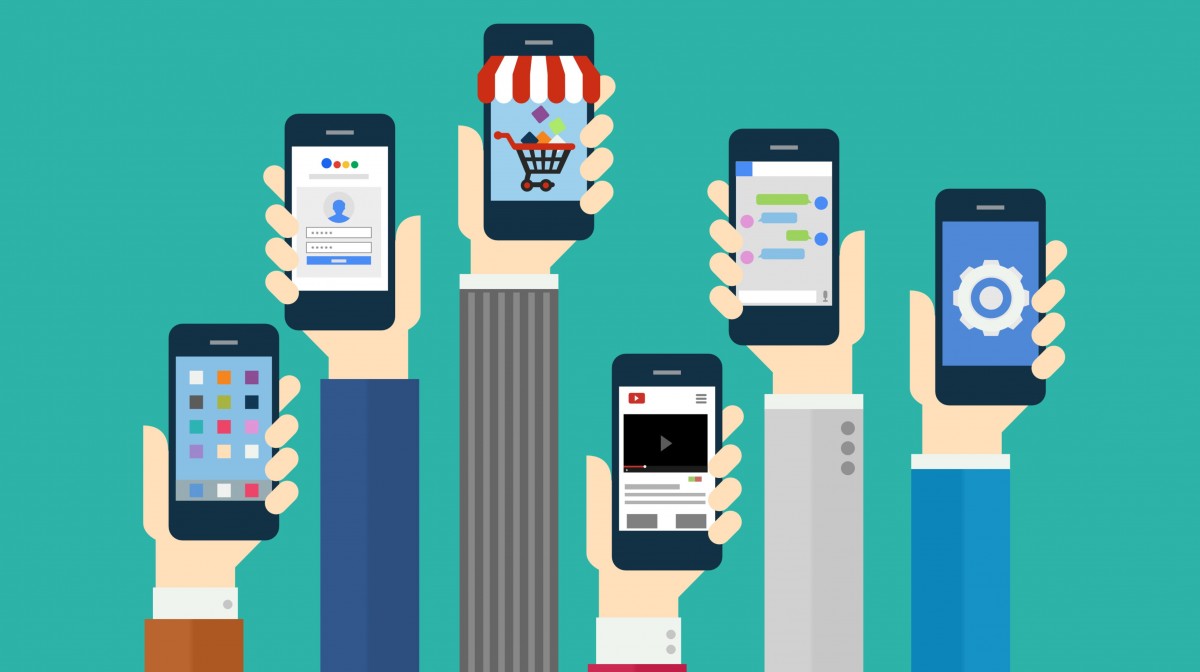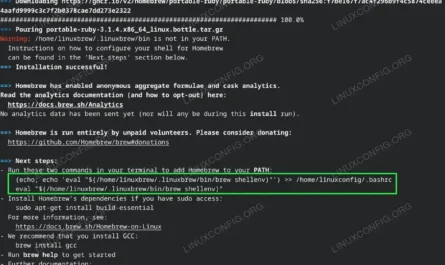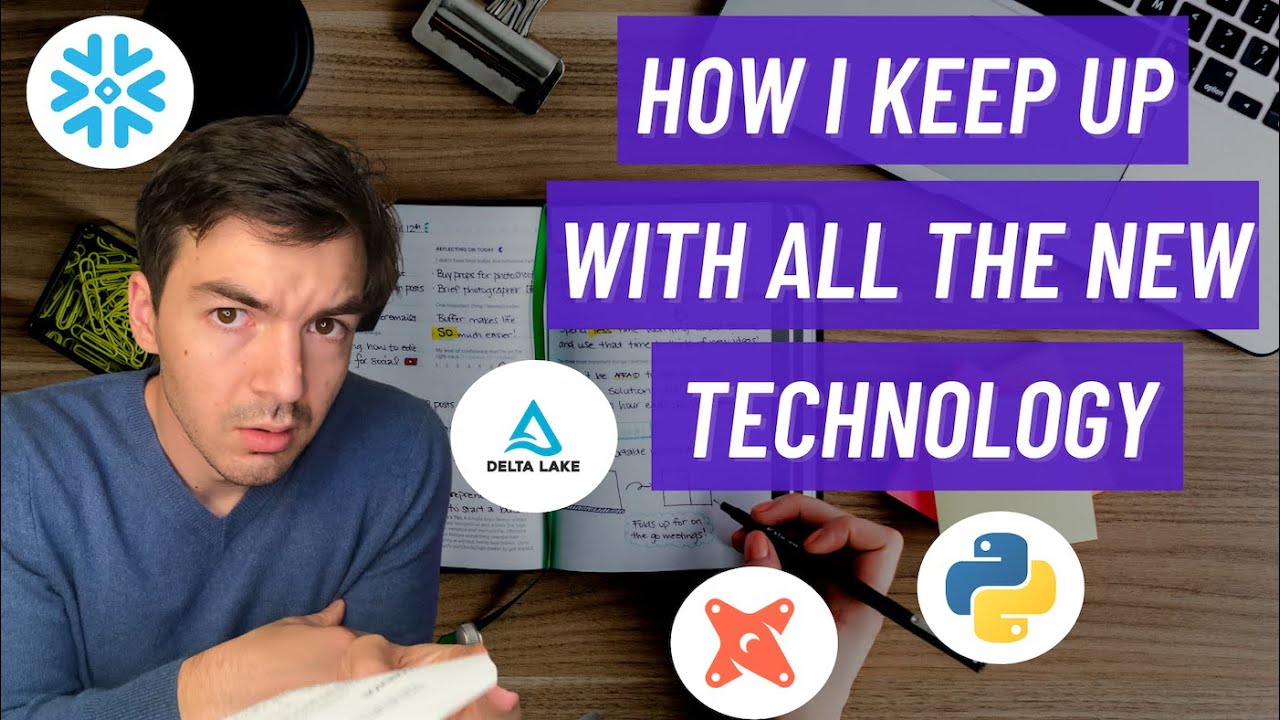Have you ever tried to visit a website and seen a scary message that says “ERR_CONNECTION_CLOSED”? Don’t worry! This happens to lots of people every day. Think of it like trying to call a friend, but the phone line gets cut off before you can talk.
Today, we’ll learn what this error means and how to fix it. By the end of this guide, you’ll know exactly what to do when you see this message again.
What is ERR_CONNECTION_CLOSED Error?
The ERR_CONNECTION_CLOSED error is like a broken bridge between your computer and a website. When you try to visit a website, your computer sends a message asking to connect. But sometimes, that connection gets cut off suddenly.
It’s similar to knocking on someone’s door, but they close it before you can say hello. Your computer was trying to talk to the website, but something stopped the conversation from happening.
This error usually shows up in Google Chrome. You might see a page that says “This site can’t be reached” along with the ERR_CONNECTION_CLOSED message.
Why Does ERR_CONNECTION_CLOSED Happen?
There are many reasons why you might see this error. Let’s look at the most common ones:
Internet Connection Problems
Sometimes your internet connection isn’t working properly. It’s like having a wobbly phone line that keeps cutting out. Your computer tries to connect to the website, but the connection drops before it can finish.
Website Server Issues
The website you’re trying to visit might be having problems. Think of it like a store that suddenly closes its doors. Your computer knocks on the door, but nobody answers because the store isn’t working right now.
Browser Problems
Your web browser might be confused or have old information stored. It’s like having an old phone book with wrong numbers. Your browser tries to connect using old information that doesn’t work anymore.
Firewall or Security Software
Your computer’s security system might be blocking the connection. This is actually trying to protect you, but sometimes it blocks good websites too. It’s like having a very careful guard who won’t let anyone through, even friends. You can also read Kinnser Net Login: Your Easy Guide to Getting Started.
How to Fix ERR_CONNECTION_CLOSED Error
Now let’s learn how to fix this annoying error. We’ll start with the easiest solutions first.
Step 1: Check Your Internet Connection
First, make sure your internet is working. Try visiting a different website that you know works well, like Google.com. If other websites don’t work either, the problem might be your internet connection.
Try unplugging your internet router for 30 seconds, then plug it back in. Wait a few minutes for it to start up completely. This is like giving your internet a fresh start.
Step 2: Refresh the Page
Sometimes the ERR_CONNECTION_CLOSED error happens just once. Try refreshing the page by pressing F5 on your keyboard or clicking the refresh button in your browser.
You can also try closing the website tab and opening it again. This gives your browser a chance to make a new connection.
Step 3: Clear Your Browser Data
Your browser stores lots of information to help websites load faster. But sometimes this old information causes problems. Here’s how to clear it:
In Google Chrome, click the three dots in the top right corner. Choose “More tools” and then “Clear browsing data.” Select “All time” and make sure to check boxes for cookies, cached images, and browsing history.
Think of this like cleaning out your backpack. Sometimes old papers get mixed up and cause confusion, so it’s good to start fresh.
Step 4: Disable Browser Extensions
Browser extensions are like little helper programs. But sometimes they cause problems with websites. Try turning off all your extensions temporarily to see if that fixes the ERR_CONNECTION_CLOSED error.
In Chrome, type “chrome://extensions/” in the address bar. Turn off all extensions by clicking the toggle switches. Then try visiting the website again.
Step 5: Check Your Firewall Settings
Your computer’s firewall might be blocking the website. This is trickier to fix, so you might need help from an adult or someone who knows about computers.
Try temporarily turning off your firewall to see if that fixes the problem. But remember to turn it back on afterward to keep your computer safe.
Step 6: Try a Different Browser
Sometimes the problem is just with one browser. Try opening the same website in a different browser like Firefox or Safari. If it works in a different browser, then you know the problem is with your original browser.
Step 7: Restart Your Computer
This might seem too simple, but restarting your computer fixes lots of problems. It’s like taking a nap when you’re tired – sometimes your computer just needs a fresh start.
Close all programs and restart your computer completely. Then try visiting the website again.
Advanced Solutions for ERR_CONNECTION_CLOSED
If the simple fixes didn’t work, here are some more advanced solutions:
Reset Network Settings
Sometimes your computer’s network settings get mixed up. You can reset them, but this is a bit more complicated. On Windows, you can run “Network troubleshooter” from the settings menu.
Check DNS Settings
DNS is like your computer’s address book for websites. If it’s not working right, your computer can’t find the websites you want to visit. Try changing your DNS to Google’s public DNS (8.8.8.8 and 8.8.4.4) or Cloudflare’s DNS (1.1.1.1).
Update Your Browser
Make sure you’re using the newest version of your web browser. Old versions sometimes have bugs that cause connection problems. Updating is usually free and easy to do.
When to Ask for Help
Sometimes the ERR_CONNECTION_CLOSED error is too tricky to fix by yourself. Here are signs that you might need help:
If none of the solutions above worked, the problem might be more complicated. If only one specific website gives you this error, the problem might be with that website, not your computer.
If you’re seeing this error on many different websites, there might be a bigger problem with your internet connection or computer settings.
Preventing ERR_CONNECTION_CLOSED in the Future
Here are some tips to help prevent this error from happening again:
Keep your browser updated to the newest version. Clear your browser data regularly, maybe once a month. Don’t install too many browser extensions, and remove ones you don’t use.
Make sure your internet connection is stable. If you have wifi problems often, you might need to improve your internet setup.
Summary
The ERR_CONNECTION_CLOSED error happens when your computer can’t connect to a website properly. It’s usually not a serious problem and can often be fixed with simple solutions.
Start by checking your internet connection and refreshing the page. If that doesn’t work, try clearing your browser data, disabling extensions, or restarting your computer. Most of the time, one of these solutions will fix the problem.
Remember, this error is very common and happens to everyone sometimes. Don’t worry if you see it – just follow these steps and you’ll likely get back to browsing the internet in no time.